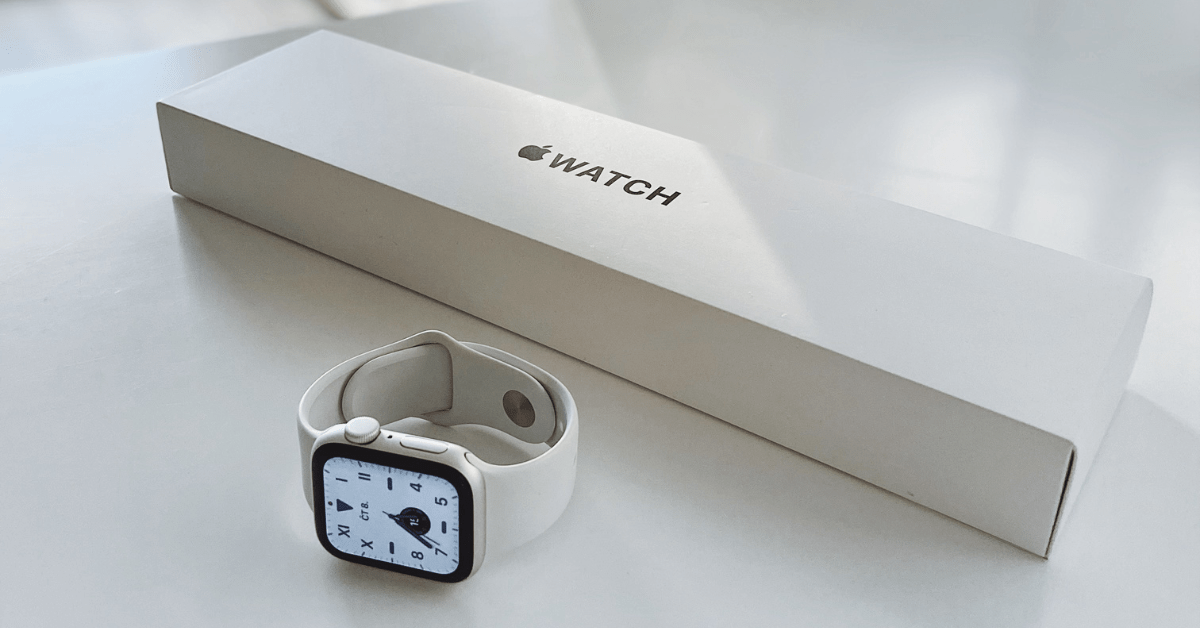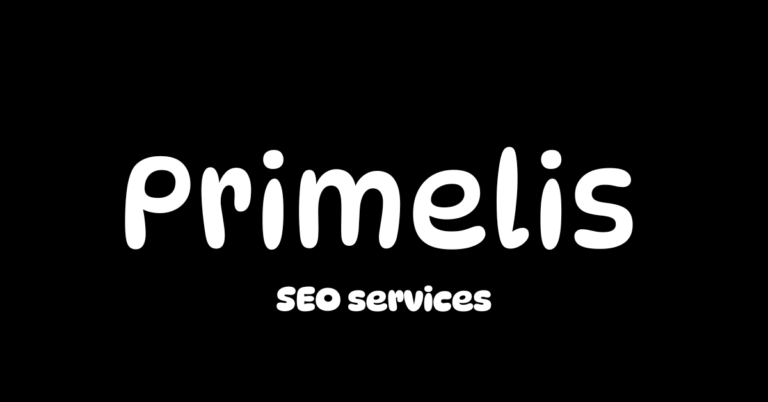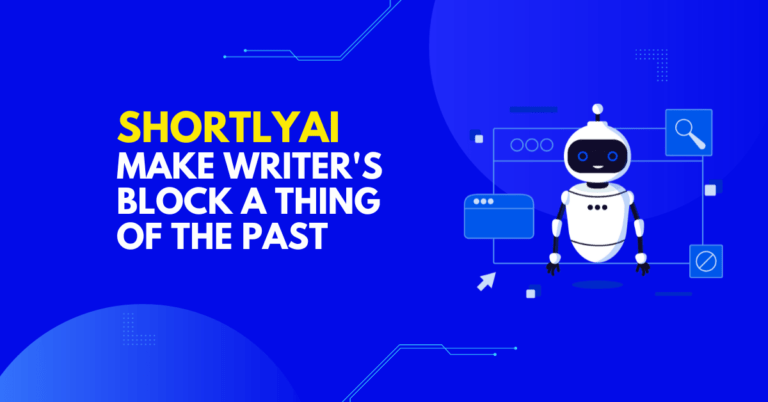How to Restart Apple Watch: A Step-By-Step Guide
Introduction
Apple Watch is a powerful and versatile wearable device that offers a wide range of features to its users. However, like any electronic device, it may occasionally encounter issues that can be resolved by performing a simple restart. Whether you’re facing software glitches or just want to give your Apple Watch a fresh start, knowing how to restart it is an essential skill for any user. In this comprehensive guide, we’ll walk you through the process of restarting your Apple Watch step by step, ensuring a smooth and hassle-free experience.
The Apple Watch – A Brief Overview
Before we dive into the specifics of restarting your Apple Watch, let’s briefly explore what makes this device so popular and why you might need to restart it.
1.1 Understanding the Apple Watch
The Apple Watch is a remarkable piece of technology that seamlessly integrates with your iPhone, providing you with quick access to notifications, fitness tracking, health monitoring, and a variety of apps. With different models and a multitude of features, it caters to a wide range of user preferences.
1.2 Why Restart Your Apple Watch?
Restarting your Apple Watch can help resolve various issues, such as unresponsive apps, connectivity problems, and minor software glitches. It’s often the first step recommended by Apple’s support team when troubleshooting common problems.
Preparing to Restart Your Apple Watch
Before you begin the process of restarting your Apple Watch, there are a few things you should consider.
2.1 Check Your Battery Level
Ensure that your Apple Watch has sufficient battery life to complete the restart process. If the battery is critically low, it’s a good idea to charge it for a while before proceeding.
2.2 Backup Your Data
While restarting your Apple Watch won’t erase your data, it’s always a good practice to create a backup of your important information. Your paired iPhone automatically backs up your watch’s data, so make sure your iPhone is up to date in terms of backups.
2.3 Ensure a Stable Connection
Make sure your Apple Watch is within Bluetooth range of your paired iPhone. A stable connection is important for the restart process to work smoothly.
The Step-by-Step Guide to Restarting Your Apple Watch
Now that you’ve prepared, let’s walk through the process of restarting your Apple Watch.

3.1 Locate the Side Button
The side button on your Apple Watch is the key to initiating the restart. It is the larger of the two buttons on the right side of the watch.
3.2 Press and Hold the Side Button
As soon as the Power Off slider appears on the screen, press and hold the side button.
3.3 Swipe the Power Off Slider
Swipe the Power Off slider to the right. Your Apple Watch will turn off as a result of this action.
3.4 Wait for the Shutdown
Give your Apple Watch a few seconds to power down completely. You will notice the screen going black, indicating that it’s turned off.
3.5 Restart Your Apple Watch
Now, press and hold the side button again until you see the Apple logo appear on the screen. This signifies that your Apple Watch is booting up.
3.6 Release the Side Button
Release the side button when you see the Apple logo. Your Apple Watch will continue to restart. It may take a minute or two for the process to complete.
Troubleshooting Tips
Sometimes, even after following the restart process, you may still face issues with your Apple Watch. Here are some troubleshooting guidelines to think about.
4.1 Check for Software Updates
Outdated software can lead to issues with your Apple Watch. Ensure that watchOS is running on your device at the most recent version. You can check for updates through the Watch app on your paired iPhone.
4.2 Force Restart
If a regular restart doesn’t resolve your problems, you can attempt a force restart. This is done by simultaneously holding down the side button and the Digital Crown for about 10 seconds until you see the Apple logo. Be aware that a force restart should only be used when your watch is unresponsive.
4.3 Contact Apple Support
If your issues persist or seem more complex, it’s advisable to contact Apple Support for professional assistance. They can provide guidance on potential solutions or arrange for servicing if necessary.
Where to Buy Apple Watch
For a quick and secure purchase, you can visit the following reputable retailers:
- Apple’s official website: Explore the latest Apple Watch models and accessories, ensuring a genuine and worry-free shopping experience.
- Amazon: Amazon offers a wide selection of Apple Watches with the convenience of quick delivery and a trusted online shopping platform.
- Walmart: Walmart provides a variety of Apple Watch options, often with competitive pricing and the convenience of in-store pickup.
- Best Buy: Best Buy offers a range of Apple Watches, with expert advice and options for in-store or online purchase.
- Authorized Retailers: Consider visiting an authorized Apple retailer near you to explore the Apple Watch in person and receive personalized assistance.
Conclusion
In conclusion, knowing how to restart your Apple Watch is an essential skill that can help you troubleshoot and resolve various issues. This user-friendly device is designed to offer convenience and enhance your daily life, and a simple restart can often bring it back to its optimal performance. By following the step-by-step guide provided in this article, you can easily restart your Apple Watch and keep it running smoothly.
Remember to be prepared, back up your data, and ensure a stable connection before initiating the restart process. If you encounter persistent problems, explore further troubleshooting options, and don’t hesitate to seek professional support from Apple if needed.
With this knowledge at your fingertips, you can make the most of your Apple Watch, ensuring it continues to be a reliable companion in your daily life.